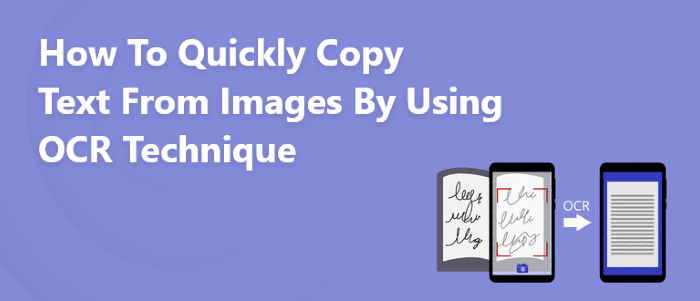Optical Character Recognition (OCR) identifies text within images, such as scanned files and photos. It transforms almost any image containing inscribed text into a digitally readable image.
The course of data entry has been impacted by optical character recognition (OCR). It permits the conversion of scanned files into text files that can search within seconds.
In these modern times, the need for digitized written material is increasing continuously because it provides easy access to the necessary documents at the appropriate time. It is also much easier to share these documents through Email.
Several online sources have developed OCR tools for the benefit of their users. The OCR tools are very accurate and complete the tasks in no time. The following online sources have the best image to text OCR tools.
- Prepostseo.com
- Softo.org
- SimpleOCR
- FreeOCR
- NewOCR
- SodaPDF
- OmniPage Ultimate
Image to text by OCR
What if we show you a quick and efficient way to get text from any PDF or image in editable format? You will love this service, Right.
Optical Character Recognition (OCR) uses an image to analyze letters and words and then convert words to text. So, you can save your precious time from typing out all of your correspondence by hand because there are programs available that do that for you. In short, the whole process is as it:
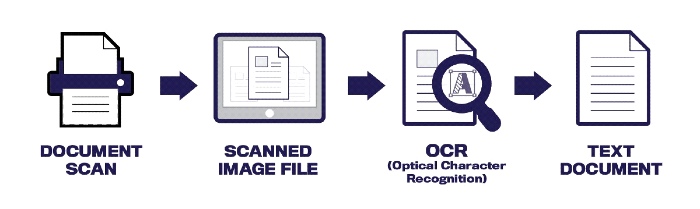
OCR is used to copy text from an image or PDF for a lot of reasons.
- The text from a screenshot or file pastes into a Microsoft Word document or another document.
- It cannot select the text in error messages, pop-up windows, or menus.
- The text is copied in a file directory (filename, size, modification date).
It will be a useful function by this tool abide by the discussion of your work requirements. This method will save your time even if you are looking to extract data from various images. It will also enable you to copy data from any website even if it has in the form of screenshot.
Fortunately, a method exists that makes it easy to take an image of text and turn it into editable text.
Extraction of text from images
Image to Text tools are used to extract text from images. It will quickly extract data from image using this efficient optical character recognition (OCR) technology. It can process several image formats with this software:
- PNG
- JPG
- BMP
- GIF
- JPEG
- TIFF
A step-by-step guide for converting images into text
Select file or image from your PC
You can take a screenshot of your desktop, take a scanned image of your image file, upload the image from your PC, or take a screenshot.
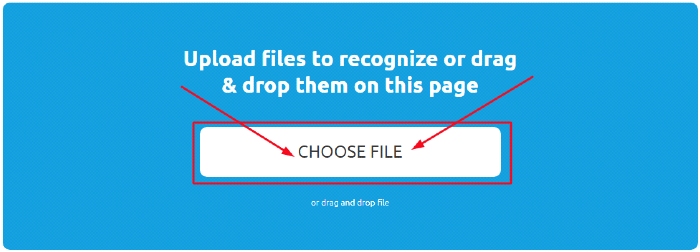
Go For Recognition
After selecting a file, a document, an image, or a screenshot from your PC, Select the option of your required language, document form in which you want your text, then click the button to recognize.
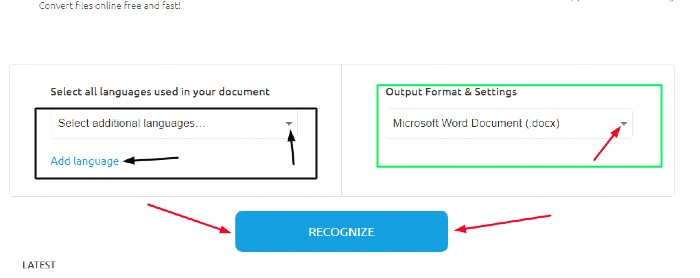
Before this, you can add more than one file, screenshot, and image simultaneously for the image-to-text purpose.
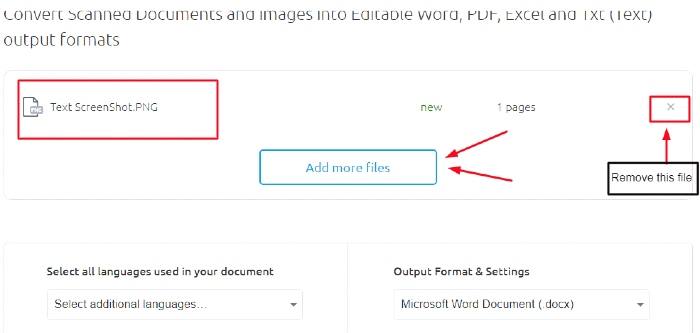
Download the file to your PC
The third and last step of the image-to-text process is to download the file by clicking on the download button. After that, you can pick up the text and paste the text from the scanned PDF into other programs and applications.

Image to text features
An OCR tool offers numerous features that make it a perfect tool for reading images and extracting text from them.
Let’s have an instant look on the basic features of this image-to-text tool.
Extraction of text from low-resolution images
Many students take photos of book pages and notes while studying for exams. However, the photographs usually come out blurred due to poor camera quality. Even from blurred, low-resolution images, the text extractor can extract text.
Cost-free
The number of books, notes, images, and photos you can upload is up to you. There is no need to pay dollars for the subscription of this software, and this software automatically extracts the correct text.
Authentic and safe
In working with OCR tools, you are safe and secure. They are constantly working to increase their tools security for your data safety. Their policy is not to pass your data to any other third party, nor will it be stored in database.
Recognize mathematical equations
If you are a math geek, maybe you already have some photos of algebraic or geometric formulas. With this program, it is easy to extract complex mathematical equations and extract simple text as well.

Multilingual support
It can translate more than 30 languages into text through image-to-text OCR software. In the end, all languages are listed.
Extract text from URL
You can insert the URL of the picture and can be inserted into the URL box to convert it to text to uploading. Whenever you browse the Internet, and you come across an image that has text in it, this feature is very useful.
Text file download
If data is not saved, they may end up lost or misplaced. It would help if you converted text directly into a compressed format rather than copying it. Your device’s local storage is allotted to this feature, which is time-saving and saves important data to it.
Clipboard copy
Through OCR Technique, you can pick up the converted text to the clipboard and move it into the desired file or directory.
Convert image to a word document
Using the Save as Document feature on Microsoft Word, you can save the output as a Word document after converting an image to text. By this method, images can be turned into text in Microsoft Word and can be used for further purposes.
Integrated into any device
With the help of the Google image-text tool, you can work with images on a mobile device. No matter, which device you are using to access this tool, it will give reliable working for your task.
Usage of an image to text by an OCR converter is as important because of many reasons as it will save you precious time, effort, and energy in just a few seconds.
It will boost your business by extracting data from all of your business calculations’ files. In this way, you can collect data and use it wherever you want.