Many can recollect the time when the round dish antennas were fixed either on the terraces or the roofs of the building to watch their favorite show or movie. Then came the cable services with an increased range of channels. However, now there is another way to watch television content. That is the option of IPTV players. Slowly and steadily, it is replacing the conventional method. This is mainly due to the pricing. The online subscriptions are comparatively cheaper than the monthly fees paid to the cable or satellite service operator. In addition, these conventional methods need a separate set box whereas IPTV does not need it. All you need is your smart TV, smartphone, or computer and of course the best IPTV player. You can now go ahead and watch in 4k.
What Is IPTV?
IPTV is an acronym or a shortened form. The full version is Internet Protocol Television. As the name itself implies, it means any program or content which is transmitted through an internet connection. Earlier conventional methods such as cable, OTT (over the air) antennas, satellite dishes, etc were used. For an extended explanation or a more detailed one, IPTV includes streaming platforms such as Netflix, HBO’s streaming service, etc.Some of the IPTV popular services can be classified into:
- Video on Demand – You can watch any movie or show as per your choice
- Time Shifting on TV – This means you can play and resume live shows at our convenience. There is a rewind option provided.
- TVoD – Herein selected TV channels can be recorded and viewed later
- Live TV – You can watch TV shows which are broadcasted live.
In fact, the option of IPTV is not very famous because so many people do not know about it yet. But it is very fast and convenient because all that one needs is a stable internet connection and the best IPTV player for windows. Then you can watch live TV, get videos on demand, and watch them in your own sweet time on your computer or laptop. So then,
What Is IPTV Player?
This is a multimedia service that uses IP networks to stream content of your choice. You can choose your favorite channels and watch them. The IPTV player can be compared to a browser that surfs videos and other content. There are special IPTV players for PC.
Best IPTV Players for Windows 10, 8, 7 in 2021
There are many best and free IPTV players for Windows available online today. But importantly, because it uses the worldwide web, the security feature should take on prime importance before deciding on one. This way cyber-attacks, online threats, etc can be avoided to a greater degree. You can download any IPTV player as per your preferences. So, if you plan to make your Windows PC multi-task and want to use it as a live TV, then choose the best-suited option from the list below:
1. VLC Media Player:

This is the most trending IPTV app for windows 10. It is easy to install, simple to navigate,and supports various video and audio compression file formats. Not only does it play from CDs and DVDs, but it can also playback encrypted DVDs.It comes with encoding and decoding libraries and has many in-built codecs. It also supports M3U, so that you can stream your favorite content without encountering any glitches.
2. Perfect Player Windows:
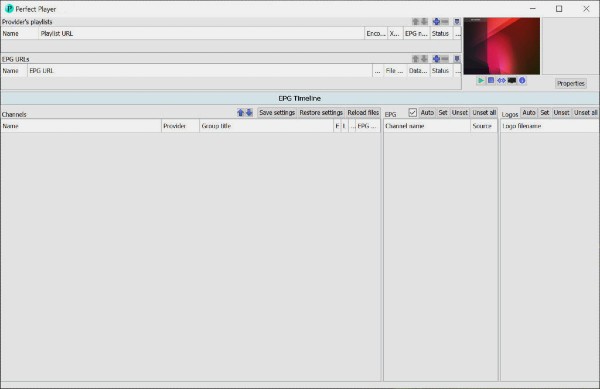
This is a complete IPTV player with great features. The user can view any TV channel broadcasted online or play other media files because the XMBC playlist is supported. It is a good IPTV player but with a little complexity involved. One drawback to this player is that the configuration is a bit difficult. The IPTV data and account information must be downloaded in M3U and XSPF formats.
3. OttPlayer:
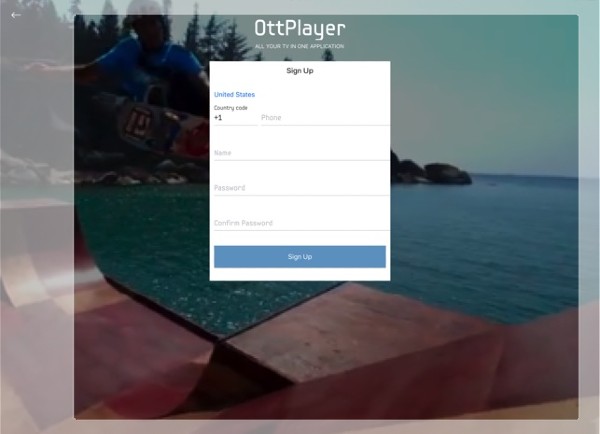
This is a simple, no-frills IPTV player. This is managed through a website thereby making it stand apart. If you want to use your phone or tablet or even your set-top box, then you should try this player as it supports multiple protocols, and the playlist is powered by M3U8. There are no ads and channel management is very easy.
3. IPTV Smarters PC Version:
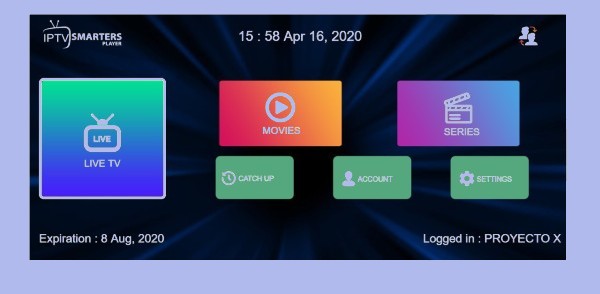
This works best if you want to use your PC. This app offers a seamless experience and supports all Windows versions. To use this app, all that you need to do is enter your username, password, and server URL with the port. It is a user-friendly service, and the layout is quite impressive. It is available on the Play store, but an emulator needs to be installed first.
4. Kodi:
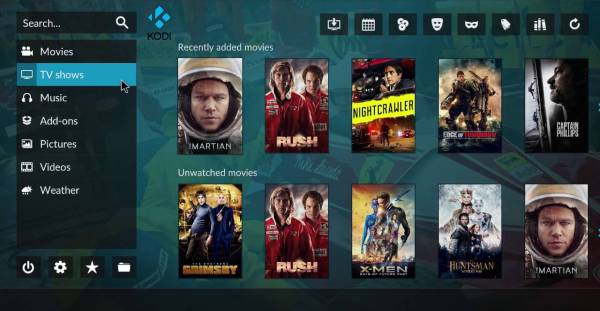
Any list is incomplete without mentioning the Kodi app. It manages local media files efficiently and is very simple to use. All that needs to be done is just to open the app, click on radio or TV, insert the URL provided by the service provider. That is all. Unlimited visual content is now available at your fingertips. There are also various add-on features that can be availed of.
5. TiviMate:
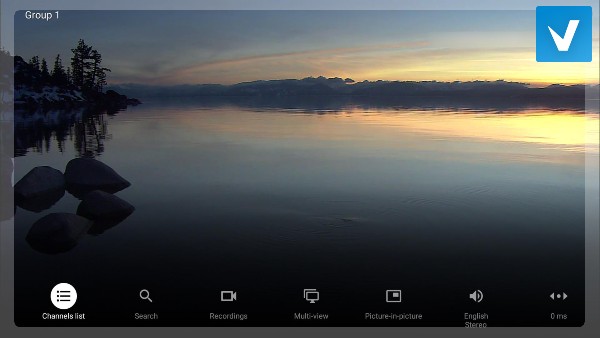
This app is designed for Android. However, by using an Android Emulator, you can easily run this IPTV app on Windows 7,8, and 10 smoothly. To list its features, it has a modern interface, multiple playlists, scheduled TV guide updates,and an option to add favorite channels. A downside to this app is that it does not come with any TV sources. So, first, the channels must be obtained from the IPTV provider.
6. IP-TV Player:
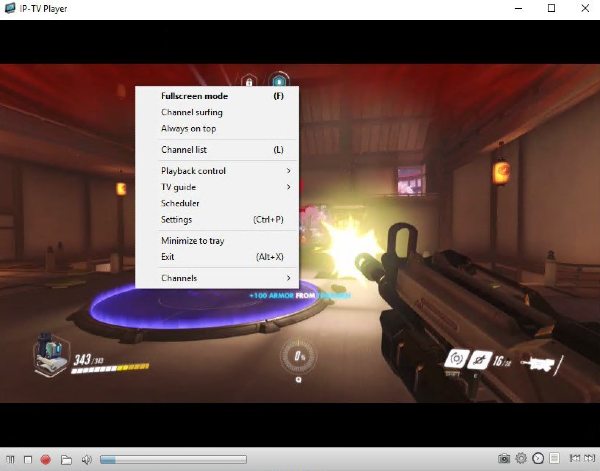
If you are residing in areas where there is low data connectivity this player is what you need. It is a flexible IPTV player. Various formats are supported and it can tune into multiple TC channels from any of your Windows gadgets. The reception system of this program is very smooth.
7. Free TV Player:
This smart IPTV app for Windows 10 can be downloaded free from the Microsoft store. It can stream live TV channels, shows, Internet Radio, and much more. A customized M3U playlist can be created and then within a matter of a few minutes, all the favorite channels can be loaded and ready to be streamed.
So, go ahead and download any one of the above and use your desktop as an IPTV player. Some of them are free and others are paid downloads. However, this gives rise to another important question. That is,
Is IPTV Legal?
When YouTube and Netflix are legal, then some will think about whether this question is appropriate to ask. Yes, it is. However, this question cannot be answered in a simple yes or no. There are certain copyright infringement laws and DMCA (Digital Millennium Copyright Act) laws. When these are followed, IPTV is completely legal. However, when the IPTV service providers acquire and stream content in an illegal way, that is without obtaining the necessary permits, then it becomes illegal. The content should first be obtained either through proper licensing or through ownership rights which is completely ethical. But sometimes, it is difficult to figure out if the IPTV service providers are doing so or not.
How to Use IPTV Player?
First, the basic steps need to be completed. That is get an IPTV subscription from a specific service provider. After that, you need to get an IPTV player. You can select one from the list above.The contents streamed online are as per the M3U format which makes it feasible for use in computers and so the IPTV playlists are in the M3U format only. So, after downloading the required IPTV player such as a VLC player,
- You need to open the app
- Go to View, then to Playlist or you can simply press CTRL.
- Right-click and then select the option ‘Add the playlist’ or simply pull it on to the VLC screen.
- Then go to the M3U folder and select the file. Right-click on it and click on ‘Add file’.
- Double-click on the M3U file that is displayed.
- The streaming will start through the VLC media player immediately.
NOTE: Press CTRL, to change the channel anytime and by right-clicking on the playlist area, you can delete the existing playlist by selecting ‘Clear Playlist’.
In short, the steps are
- Go to Media menu
- Open Network Stream (CTRL)
- Enter the IPTV URL
- Stream the channel.
Best IPTV Player – Frequently Asked Questions
How much bandwidth is needed?
The only requirement is a stable internet connection. The minimum download speeds recommended for TV channels are SD – 5Mbps and HD- 10Mbps. It will still work but the experience may differ when there are speed variations.
Why do some channels not work or load and sometimes there is a black screen shown?
This is because of the internet and channel outages over which the service providers have no control. Sometimes due to weather, storms, or even satellite outages, the connections become unstable. In such a case, it is best to wait for some time and the issue will be resolved in due time.
What is the best IPTV player for Windows?
Listed in this article are some of the best IPTV players for Windows 10, 7,8. Each has its own special and unique features. However, VLC player, Kodi, and IP-TV player can be considered the best in the lot.
How to play smart IPTV on PC?
By using an emulator, a PC connection can be made. BlueStack is a good one. All you need is to install and open BlueStacks, sign in, and enter your Google account credentials. After that, search for GSE SMART IPTV from the Google Play Store.
Conclusion
After weighing all the costs, it is become more economical to go in for IPTV as the costs are significantly reduced when compared with cable or satellite provider’s charges. That is not all. Even the content is greatly diversified to suit the modern-day needs of the viewers. So, more and more viewers are switching over to IPTV. Enjoy streaming and watching movies of your choice with a suitable IPTV player for Windows.
