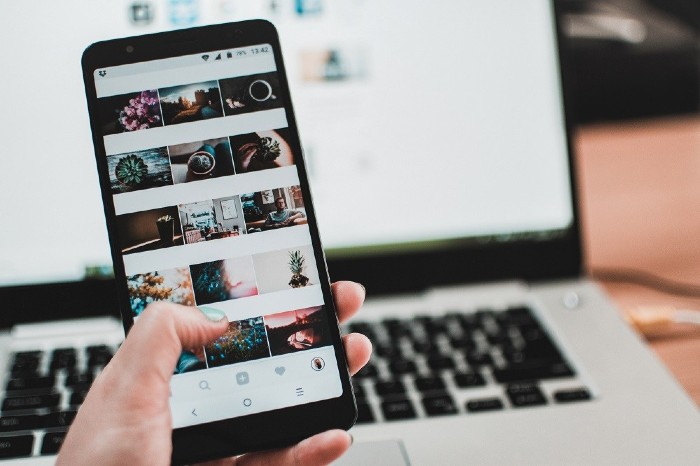Instagram is such a wonderful tool in these modern times. In a matter of a few minutes, videos and photos can be shared instantly with all. However, there is some danger involved. Many times people instantly post photos or short videos without thinking and then regret it later. So, if you are one of those people who act on their immediate impulse and then regret the actions afterward, then do not dismiss off Instagram. Instead, there is a wonderful option of saving the photos, short videos on Instagram as Drafts, and then posting them later. So, if this point has piqued your interest, then this article is definitely worth your time reading.
In this article, from the point on saving drafts to accessing drafts on Instagram, all related points will be covered in detail.
How To Save A Post To Drafts In Instagram
First of all, it is important to know how to save a post as a draft on Instagram. To do so, the following steps have to be followed
- Tap the plus button which is present at the bottom of the screen.
- Then upload the photo or video that you want to post and click on next.
- In case you want to add some special effects or filters, captions, or even your location you can do it now. This is an important step and some minor superficial editing work has to be done. If not, atleast tag people. Only when this is done, can you be able to save the post as a draft.
- Once all the editing and filtering are done, click on the back arrow which is shown on the top left.

- Once this is done press the ‘Save Draft’ button.
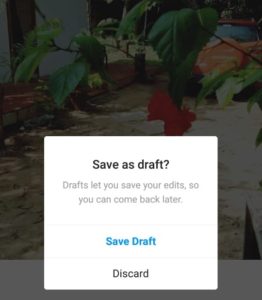
How to Access the Drafted Posts on Instagram?
Once the above steps are followed, the post is saved as a draft and is ready to be accessed. Now comes the next process to access the drafts on Instagram. The process is very simple.
- Firstly, tap the plus button at the bottom of the screen.
- Then go to either the library or the gallery.
- Under the Drafts header, the posts which you had saved earlier will appear. Here you have the option to either share the posts or even discard the posts which you do not want to share.
To share a post which has been saved as a draft:
- Tap the plus button which appears at the bottom of the screen. On iOS-powered devices, it will open as Library and on Android-powered devices, it will be mentioned as Gallery.
- Go to the Drafts section and tap on the post that you want to share.
- Click on the Next button. Once again, the option to add either a caption or a location is available.
- Once all the above steps are done, click on the share button and your post will be shared.
Where to find Instagram Drafts/Delete Saved a Draft?
All said and done, sometimes on a retrospect, some posts may not be upto the mark to be shared. So, if you have saved such a post as a draft on Instagram, the same can be discarded or deleted. The process for the same is as detailed below:
- Tap the plus button and the bottom of the screen and go to either the Library or Gallery as mentioned on your device.
- Mentioned on the right of your drafts is the option ‘Manage’.
- Tap the edit button which is present on the top right.
- Select the drafts that you want to be discarded or deleted and click on the Discard posts or Done option whichever is available on your device.
- Click again on the Discard posts or Discard option to confirm that the post indeed has to be discarded.
By following the above steps, you can manage the drafts on your Instagram and then discard the ones you do not need and post the ones which you feel are right. There is no need to worry as Instagram allows for multiple unfinished posts to be saved under the Drafts section. A point worth mentioning is that these posts are stored locally in your device.
Also Read:
A word of caution:
Sometimes you might find that some of your Instagram posts which had been saved under Drafts have disappeared. This could be due to two reasons. The first reason is that you might have deleted the posts unknowingly or by mistake. Secondly, if you re-download the Instagram app, then all the earlier data will be deleted. This is because the app has been refreshed.
Conclusion
This feature of accessing the drafts in Instagram is very useful because many of us lead very busy lives and schedules are tight. So, in such cases, if you come across a great photo, you can always save it in the Drafts section and then in your free time post the same with the right tags and location. So, this option of having Drafts and accessing it later on in Instagram is very useful.