Google chrome is undeniably the best thing that has happened to the internet. Its name has become synonymous with the internet. Such has been its popularity. Whatever information, be it a picture or a video or a news article, you name it on Google Chrome and you will find it.
So, with so much information ready at your fingertips, there is also danger lurking. So to prevent the misuse of the internet, some of the dubious and malicious websites have been blocked. The reasons for blocking a certain website can be varied. It could be unsafe and you might end up harming your computer. Not only that there may be a compromise on your data and so on. Rather than discussing the pros and cons of blocking a website, this article will review the steps which need to be undertaken to unlock websites in Google chrome.
Some of the websites which you want to browse may be put under the restricted list and therefor may be blocked for browsing. In such cases, the way to bypass the blocked websites may involve methods such as the use of VPN, DNS hacks, proxy websites, and other methods. To state simply, the methods to unblock blocked websites in Google chrome depends on how they are blocked. For instance, if the site is blocked using the ISP, then to unblock it, services like Tor have to be used. If they are blocked by the network admin, then a chrome extension like Spotflux can be used. Similarly, if the site is blocked in Google Chrome using parental controls, then it is advisable to use another browser. A few of the procedures to unblock are mentioned below:
Allow or Deny access to websites from the Restricted sites list
One procedure to unblock the site is as follows:
- First and foremost, start the Google Chrome browser. On the upper right corner, you will notice three dots. Click on it and select the settings.
- Select the Advanced button which is mention right at the bottom.
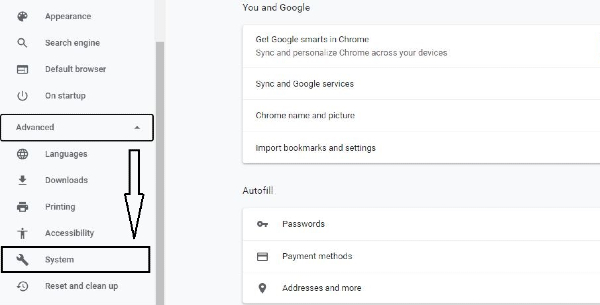
- Now, under the system, select ‘Open Proxy Settings’.
- Under the Security tab, select the restricted sites option, then click on the Sites.
Unblock websites using a VPN
VPN (Virtual Private Network) is a software that helps in hiding the actual IP address. So, by using a VPN, your device is enabled to pass through a blocked website and you can browse it. Based on past experiences and reviews from various experts, using a reliable VPN service is the best way to unblock blocked websites. Many popular VPNs have made apps that are suitable for use on Windows, Android, and iOS, etc.
How to Access Restricted Sites
The other method is by using an IP address instead of a URL:
Most of the authorities involved in blocking the website use the URL instead of the IP. In such cases, you can simply use the IP address to open the blocked website from your Google Chrome browser. To get the IP address of a blocked website, the following steps need to be undertaken:
- If you are using windows, type the following command ‘tracert websitename.com’ in the command prompt.
- If using Mac, open the Network Utility and then click on the Traceroute option. Then enter the website address.
- For Linux users, under the terminal header, type ‘dig websitename.com’ to get the IP address.
- For Android and iPhone users, there are various apps available on the play store such as Traceroute, etc which can be used.
Once the IP address is obtained, enter this address in the Google Chrome browser and press the Enter button. By doing this you can access blocked sites.
Unblock a website Using Google Chrome Extensions:
This method can be used or is only available for Google Chrome users. Today, there are many VPN extensions available which number into hundreds. You can choose the one which is most suitable for you. One such VPN extension is the Zenmate.
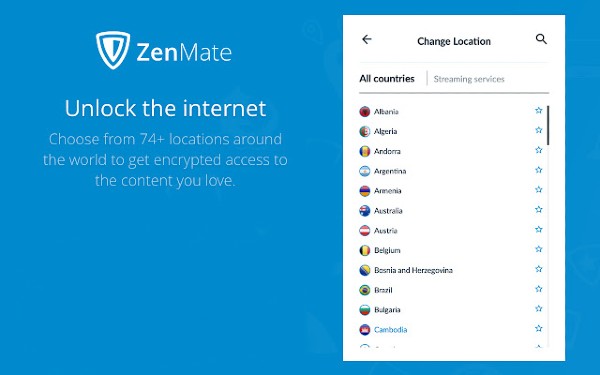
To use this Zenmate, the steps that need to be undertaken are:
- Launch Google Chrome firstly and then click on the three dots button which is mentioned in the top right.
- After that click on More Tools and search for the word Extensions.
- In the Extensions menu, click the tab Open Chrome Web Store.
- Search for the Zenmate name and select the Add to Chrome button.
- The last step is to sign up and run the extension. Now you will be able to view the blocked sites which were blocked.
CONCLUSION:
Although this article has discussed the various ways to unblock the blocked websites in Google Chrome, please note that there are some risks involved. So, before you decide on undertaking the above steps, please understand the risks and be prepared for the consequences. Unblocking some blocked websites may even violate your work ethics and policies. The internet restrictions levied may vary from country to country. Keeping in view the risks involved, it is advised to use proper discretion while trying to view blocked sites.
